How To Leave Your Computer Monitor Spotless
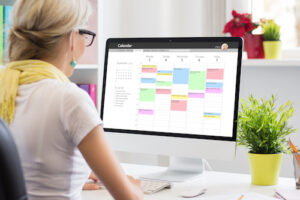
Today, at Kimberly's Kleaning Service we want to ensure you know how to properly clean your computer monitor so that it is 100% spotless and ready for endless hours of working from home.
Is the image on your computer screen hazy? Neither monitor nor eyes may be malfunctioning. The monitor is filthy.
Computer displays vary in quality and cleaning efficiency. Therefore, before cleaning the monitor, it is imperative to read the user manual or visit the manufacturer’s website.
Screens with a glass coating are less fragile than screens without a glass coating. Like large CRT monitors and old televisions, more recent iMacs and Macbooks have a glass cover.
If not cleaned properly, matte displays, many touchscreens, and non-glass coated screens found on most Windows laptops are easily damaged.
Use the gentlest cleaning techniques possible if you are unsure of your screen type. You might avoid having to pay for a new monitor by exercising prudence.
How Often Should A Computer Monitor Be Cleaned?
A computer monitor needs to be cleaned regularly depending on the environment and your usage patterns. Clean it more frequently if your workspace is unusually dusty, you frequently touch or pick up the screen while moving it, or you are negligent when eating and drinking close to the monitor. Most users can maintain their monitors at their best with a fast weekly cleaning.
There is no definitive answer to this question, as it depends on the individual monitor and the environment in which it is used. However, as a general rule of thumb, it is recommended that computer monitors be cleaned at least once a month.
Before You Start
Before you do any actual cleaning on your computer monitor, read this list of things you should not do.
- Never directly spray any cleaner or plain water on the monitor screen.
- To clean the screen, do not use a paper towel or napkin. It has the potential to scratch the surface and leave lint behind.
- When cleaning, use only distilled water, especially if you live in a hard water area. The minerals in the water have the potential to scratch the screen.
- Always turn off the monitor or laptop to avoid shocks and screen damage before cleaning the screen.
- Allow no moisture to enter ports or control buttons.
- Scrub or wipe in circles to avoid uneven pressure on the screen.
Cleaning Glass Coated Monitors
Turn off the power.
Allow your computer monitor or laptop to cool to the touch before turning it off. Cleaning while the monitor is turned on may result in an electrical shock. Furthermore, a black screen makes dust and smudges much more visible.
Using a Microfiber Cloth, dust the surface.
Wipe away dust from the screen with a clean microfiber cloth or eyeglass towel. Fold the cloth in quarters and wipe the monitor from top to bottom. To remove the dust, switch to a clean side and wipe the monitor from top to bottom. Use gentle pressure.
Stubborn Smudges Must Be Removed.
Dampen a clean microfiber cloth with distilled water or isopropyl alcohol if stubborn smudges or bits of stuck-on food are on the screen. Use only a small amount! The cloth should be damp but not dripping. Wipe away any remaining gunk with the cloth.
The Monitor Screen Must Be Dried.
To dry the monitor screen, use a clean section of the dry microfiber cloth.
Housing should be disinfected.
Remove grime and dust from the monitor’s outer housing with a disinfectant wipe. On the actual screen, do not use a disinfecting wipe. Allow the housing to dry before turning on the monitor completely.
Cleaning Non-Glass Coated Monitors
Turn off the power.
Before cleaning, always turn off the monitor or laptop and let it cool completely.
Getting Rid of Dust.
To remove dust, use a dry microfiber cloth. Begin at the top and work your way down the screen.
Remove Smudges.
A non-glare screen (LED, LCD) necessitates a light touch. If smudges do not come off while dusting, dampen a clean microfiber cloth with water. Wipe the smudged areas with gentle pressure. Dry the screen immediately with a clean, dry microfiber cloth.
Housing and disinfection controls.
Clean the screen housing and control areas with a disinfectant wipe. Allow the housing to air-dry before turning the power.
Guidelines for Maintaining Computer Monitor Cleanliness
- Every week, dust the screen.
- Never consume food or liquids while using the computer. Before returning to the computer after a snack break, wash your hands.
- Reduce the amount of dust in the air in your workspace by using an air purifier.
Professional Services
For more cleaning tips or professional cleaning services, please call 702-263-0468 to speak to Kimberly's Kleaning Service team member who will be happy to help you.
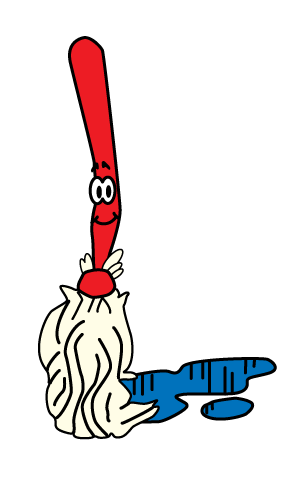

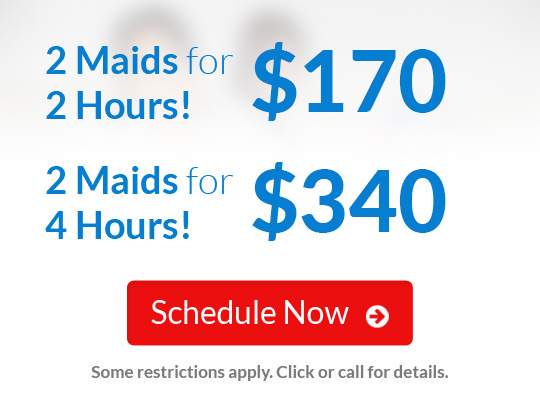


 Phone:
Phone: